How to Rip a DVD with DVDFab HD Decrypter
DVDFab HD Decrypter is the free bit of DVDFab DVD Copy and DVDFab Blu-ray Copy. It allows you to copy a DVD or Blu-ray to your hard drive so that you can view it on other devices.
Step 1 - Install
Download and install the application from the DVDFab DVD Copy product page.
Run "DVDFab" from your Start menu and select "HD Decrypter" from the list of components. Click "Start DVDFab".
Step 2 -
Insert the DVD you want to rip into your DVD drive.
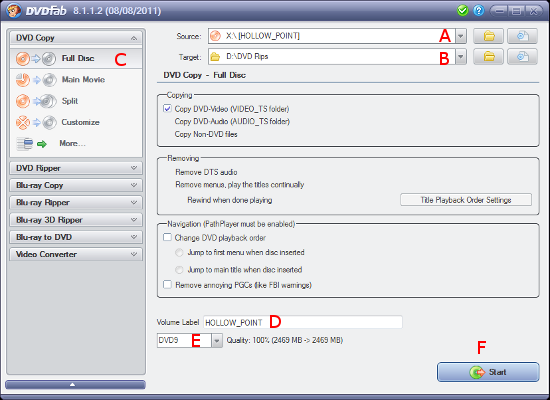
Ensure your drive is selected in the "Source" drop down (A) and wait for the disc to be scanned.
Choose a suitable folder on your hard drive to rip the disc in the "Target" setting (B).
Step 3 - Full Disc Ripping
There are two modes you can use. "Full Disc" and "Main Movie". Full disc simply copies the entire disc including all titles and menus. Main movie just rips one video track and ignores menus and any other video tracks.
To start with we'll use "Full Disc". Click "Full Disc" (C) to ensure we are using this mode.
Specify your volume label if required (D) and set the drop down menu to "DVD9" (E). This ensures the contents is ripped at 100% quality and you will get an exact copy.
Click "Start" (F).
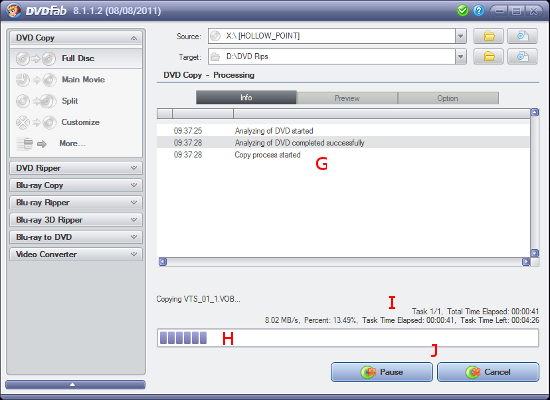
DVDFab will show you the progress of the rip in the text area (G) and the progress bar (H). Information to the right (I) shows the elapsed time and time remaining.
Wait for the process to complete and the "Process Completed Successfully!" dialog to open.
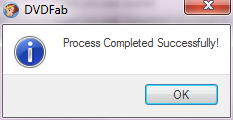
Click "OK" then click "Finish".
Your DVD will now be sitting within a "FullDisc" folder inside the folder you specified in the "Target" setting.
Step 4 - Main Movie Ripping
Click "Main Movie" in the left hand menu (M) and ensure your disc is set in "Source" (K) and you have specified a "Target" (L).
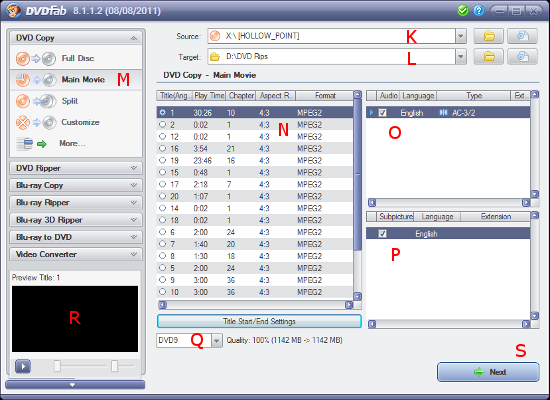
DVDFab will automatically select the longest track as it assumes this is the main movie. For discs containing episodes this may not be the correct choice so make sure you check it.
Check the video track (N), audio track (O) and subtitle track (P) are correct. You can use the preview window (R) to check you've got the right tracks selected.
Set the disc type to DVD9 (Q) to ensure the disc is ripped at 100% quality.
Click "Next".
The settings shown next are the same as for the "Full Disc" mode ("copying", "removing" and "navigation"). In most cases you can leave them at the defaults.
Click "Start".
During the ripping process you can use the "Preview" tab to monitor the progress through the film.
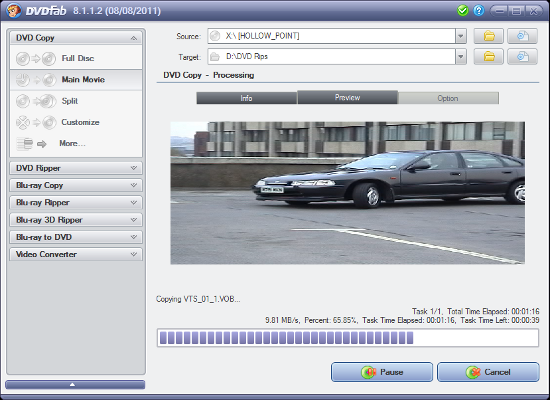
Wait for the process to complete and the "Process Completed Successfully!" dialog to open.
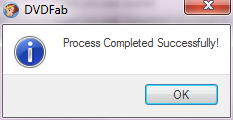
Click "OK" then click "Finish".
Your selected track will now be within a "MainMovie" folder inside the folder you specified in the "Target" setting.
Final Thoughts
DVDFab is probably the best DVD ripper currently available. It is regularly updated to deal with the various copy protection mechanisms used by the industry to prevent genuine customers format-shifting the films they have purchased.
Legal Bit
This process may or may not be legal depending on where you live. If you are ripping DVDs you legally own to play on devices you legally own I can't see that is wrong.