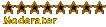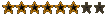freeze frames in Premiere
Moderators: Admin, Moderator Team
freeze frames in Premiere
I have tried to make a freeze frame effect in Premiere a few times, but every time it comes out shaky when exported to tape: I will explain what I mean:
I have an action shot of a guy punching. I wanted to freeze the punch half way so there would be a still image of the fist for , say, 2 seconds.
in premiere I sliced the clip where necessary, right click, and choose 'video options -> frame hold -> hold on out point'
when I preview this in premiere it looks fine.
however, when I export it to tape and watch it back, its not a freeze frame - its really 'jittery' and shaky. I thought this might be because VHS cannot do a perfect freeze frame because when you pause a tape it has to move back and forth between the heads, but this doesnt make sense since it is not paused, its actually a recorded image??!!?
has anyone got any thoughts on why this happens or how to fix it?
many thanks
alex
I have an action shot of a guy punching. I wanted to freeze the punch half way so there would be a still image of the fist for , say, 2 seconds.
in premiere I sliced the clip where necessary, right click, and choose 'video options -> frame hold -> hold on out point'
when I preview this in premiere it looks fine.
however, when I export it to tape and watch it back, its not a freeze frame - its really 'jittery' and shaky. I thought this might be because VHS cannot do a perfect freeze frame because when you pause a tape it has to move back and forth between the heads, but this doesnt make sense since it is not paused, its actually a recorded image??!!?
has anyone got any thoughts on why this happens or how to fix it?
many thanks
alex
-
Fewof_lamb
- Member
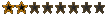
- Posts: 66
- Joined: Sat Sep 27, 2003 4:36 am
Which would explain why DVD is so clearOriginally posted by CamClub
I don't know how to fix this, but you may actually find that te overall picture is shaky, but you just haven't noticed it until now! Your eyes can play tricks and make things seem smooth when they're not.
"there's only room for one number one... and i'm that number one!" - Chad Rockman
Davo
Akron Films
Victoria, Australia
E-mail: fewof_lamb@hotmail.com
Davo
Akron Films
Victoria, Australia
E-mail: fewof_lamb@hotmail.com
regardless of whether my camera work is shaky or not, I still want a FREEZE FRAME - ie no motion.
yes, the image my be blurred and crooked, as it is a single frame from captured video, but I want to hold that frame for a specified duration, so when watched back it is perfectly still on screen.
In the timeline preview of Premiere, I get exactly what I want, the motion freezes perfectly at the right place for the right time - there is a still image on screen.
but when exported to tape, the frame jumps around screen (like when you pause a VHS tape) - it looks like its jumping back and forth between 2-4 frames, rather than holding on one frame.
I am not pausing the tape - it is playing as normal, but the point where it freezes in premiere, it sort of skips and judders between different frames wehn watched back on tape.
I hope it is clear what I mean?
yes, the image my be blurred and crooked, as it is a single frame from captured video, but I want to hold that frame for a specified duration, so when watched back it is perfectly still on screen.
In the timeline preview of Premiere, I get exactly what I want, the motion freezes perfectly at the right place for the right time - there is a still image on screen.
but when exported to tape, the frame jumps around screen (like when you pause a VHS tape) - it looks like its jumping back and forth between 2-4 frames, rather than holding on one frame.
I am not pausing the tape - it is playing as normal, but the point where it freezes in premiere, it sort of skips and judders between different frames wehn watched back on tape.
I hope it is clear what I mean?
- 2nd_Recon
- Forum Addict
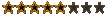
- Posts: 872
- Joined: Tue May 13, 2003 11:57 pm
- Location: Grand Rapids, Michigan, U.S.A
- Contact:
The easiest and most efffective way.
once you hit the frame you want to freeze, razor it off at both ends of just that frame, right click on it, I believe the feature is in video options on the right click tool bar. Click Video Speed or Time or something along those lines, and you can set to exactly how long you want it to freeze for. Thank you, I found that out by myself
once you hit the frame you want to freeze, razor it off at both ends of just that frame, right click on it, I believe the feature is in video options on the right click tool bar. Click Video Speed or Time or something along those lines, and you can set to exactly how long you want it to freeze for. Thank you, I found that out by myself
Nobody expects the Spanish Inquisition!
You don't need a parachute to go skydiving. You only need a parachute to go skydiving twice.
You don't need a parachute to go skydiving. You only need a parachute to go skydiving twice.
I beleive this is the best solution!!Originally posted by Raptor
Another idea would be to export the frame as an image, then import the image and stretch that clip, might be more stable than having Premiere hold on the frame..
thankyou Raptor, simple but effective! I will try that and let you know how it goes!
-
insert_coin
- Forum Addict
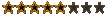
- Posts: 559
- Joined: Wed Apr 23, 2003 9:12 am
- Contact:
the reason it is flickering is because it is an interlaced frame... you see one frame holds in fact two fields of info that are captured and displayed on tv at opposing times giving one frame motion so to solve this just deinterlace the frame and use it then
[img]http://members.iinet.net.au/~corkill/aaronv2/oldsite/temp/v2banner.jpg[/img]
[url]http://www.aaronv2.vze.com/[/url]
[url]http://www.aaronv2.vze.com/[/url]
-
Rorschach_Watchman
- Newbie
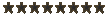
- Posts: 1
- Joined: Sun Oct 19, 2003 2:24 am
-
Epsilon
- Forum Master
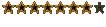
- Posts: 3897
- Joined: Wed Sep 17, 2003 4:13 am
- Location: Orange County, California
- Contact:
You are all wrong... stick it in the cooler for an hour. That'll freeze it up nice and good.
Deinterlacing is the best way. Fast, easy, and does exactly what you are trying to do. Or if you are feeling courageous, you could do it in photoshop.
Deinterlacing is the best way. Fast, easy, and does exactly what you are trying to do. Or if you are feeling courageous, you could do it in photoshop.
WW2 Reenacting:
AAA-O :: Anything, Anywhere, Anytime, Bar Nothing!
AAA-O :: Anything, Anywhere, Anytime, Bar Nothing!
-
insert_coin
- Forum Addict
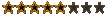
- Posts: 559
- Joined: Wed Apr 23, 2003 9:12 am
- Contact:
why do it in photoshop when its just a click of the mouse in premiere?
i dont understand why people do things like that... its the same when newbs make images in photoshop and instead of leaving the background transparent they fill it with blue and then key it out later... its weird
i dont understand why people do things like that... its the same when newbs make images in photoshop and instead of leaving the background transparent they fill it with blue and then key it out later... its weird
[img]http://members.iinet.net.au/~corkill/aaronv2/oldsite/temp/v2banner.jpg[/img]
[url]http://www.aaronv2.vze.com/[/url]
[url]http://www.aaronv2.vze.com/[/url]
-
Epsilon
- Forum Master
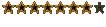
- Posts: 3897
- Joined: Wed Sep 17, 2003 4:13 am
- Location: Orange County, California
- Contact:
Not wierd... more like impractical. They try to figure it out by themselves instead of just dropping by Matt Hawkins online and learning from Masters.
(you of course being one yourself, insert_coin)
(you of course being one yourself, insert_coin)
WW2 Reenacting:
AAA-O :: Anything, Anywhere, Anytime, Bar Nothing!
AAA-O :: Anything, Anywhere, Anytime, Bar Nothing!
-
insert_coin
- Forum Addict
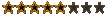
- Posts: 559
- Joined: Wed Apr 23, 2003 9:12 am
- Contact:
the general rule is do not deinterlace unless it will help and there are a few rules...
dont deinterlace if it is just simple editing and will be put back on tape and not thrown about on the internet... you must deinterlace if you want your footage to look good on a computer... otherwise you will get those lined interlaced frame artifacts... also if your going to be using still frames deinterlace. other than that i wouldnt recomend it...
Edit: im a master? lol cool
[Edited on 25-10-2003 by insert_coin]
dont deinterlace if it is just simple editing and will be put back on tape and not thrown about on the internet... you must deinterlace if you want your footage to look good on a computer... otherwise you will get those lined interlaced frame artifacts... also if your going to be using still frames deinterlace. other than that i wouldnt recomend it...
Edit: im a master? lol cool
[Edited on 25-10-2003 by insert_coin]
[img]http://members.iinet.net.au/~corkill/aaronv2/oldsite/temp/v2banner.jpg[/img]
[url]http://www.aaronv2.vze.com/[/url]
[url]http://www.aaronv2.vze.com/[/url]
-
bangoker
- Senior Member
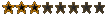
- Posts: 141
- Joined: Sun Jul 20, 2003 2:01 am
- Location: Guadalajara Mexico
- Contact:
I would say that the best method would be to export the desire frame as a picture and then import it and strech as long as you want to.
by the way, I've discovered that the best de-interlacing there is is to export the video as filmstrip and then import again. Although this is an ardous thing to do.
I figured this out when my physics teacher ask me to help him edit a video, where a studen let a ball fall, then he would plug it in a program that he has to meaure the speed, acceleration etc. So he cut the footage but when he exported, if you went frame by frame, you could see the ball in 2 diff places (because of the interlace). We tryied to solve this by de-interlacing the video but it didn't help much, however rendering the filmstrip version of it make cristal clear individual frames in the video.
by the way, I've discovered that the best de-interlacing there is is to export the video as filmstrip and then import again. Although this is an ardous thing to do.
I figured this out when my physics teacher ask me to help him edit a video, where a studen let a ball fall, then he would plug it in a program that he has to meaure the speed, acceleration etc. So he cut the footage but when he exported, if you went frame by frame, you could see the ball in 2 diff places (because of the interlace). We tryied to solve this by de-interlacing the video but it didn't help much, however rendering the filmstrip version of it make cristal clear individual frames in the video.
-
insert_coin
- Forum Addict
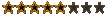
- Posts: 559
- Joined: Wed Apr 23, 2003 9:12 am
- Contact:
oh yeah! while reading this post i got this bit of food unstuck from my teeth. its been there for days i been brushing them like crazy and now it just falls out... anyway
i wonder why a filmstrip does that... exporting pictures from premiere and after effects etc they are still interlaced... it seems possible that the filmstrip still is. if you notice that photoshop has some video plugins which puzzles me...
i wonder why a filmstrip does that... exporting pictures from premiere and after effects etc they are still interlaced... it seems possible that the filmstrip still is. if you notice that photoshop has some video plugins which puzzles me...
[img]http://members.iinet.net.au/~corkill/aaronv2/oldsite/temp/v2banner.jpg[/img]
[url]http://www.aaronv2.vze.com/[/url]
[url]http://www.aaronv2.vze.com/[/url]
thanks to you guys giving me ideas, I found the easiest solution to my problem.
When using the Video Options -> frame hold option, there is a check-box at the bottom of the dialogue that says 'deinterlace'.
this will hold the frame at the specified point, and deinterlace it so it doesnt flicker!!
I didnt know what that box was for before now!
thanks.
When using the Video Options -> frame hold option, there is a check-box at the bottom of the dialogue that says 'deinterlace'.
this will hold the frame at the specified point, and deinterlace it so it doesnt flicker!!
I didnt know what that box was for before now!
thanks.
-
insert_coin
- Forum Addict
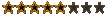
- Posts: 559
- Joined: Wed Apr 23, 2003 9:12 am
- Contact:
I deinterlace pretty much everything I do, it looks better in my opinion. Just a personal style thingOriginally posted by insert_coin
dont deinterlace if it is just simple editing and will be put back on tape
[url=http://www.youtube.com/watch?v=loFABl-1Zcw]THE SALESMAN - YouTube[/url]
Yeah but the original image will now be frame based.
It's a bit like making some colour footage black and white and playing it on a colour tv. Sure it's technically playing in colour but the image is still black and white.
Same with deinterlacing.
It's a bit like making some colour footage black and white and playing it on a colour tv. Sure it's technically playing in colour but the image is still black and white.
Same with deinterlacing.
[url=http://www.youtube.com/watch?v=loFABl-1Zcw]THE SALESMAN - YouTube[/url]