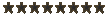Probably been asked before but... dv in.
Moderators: Admin, Moderator Team
-
mark_essex_87
- Posting Freak
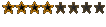
- Posts: 248
- Joined: Fri Sep 26, 2003 5:02 pm
- Location: Essex, UK
- Contact:
Probably been asked before but... dv in.
ok i have a camera with dv in - i want to know how to use it tho! it's not explained in the manuals. the cam is a jvc grdv700. i use premiere if that helps. 
I also use a jvc, and found exporting to tape via firewire fairly easy.
I've now upgraded to pro, so the instruction below maybe different. Search the help file for Export to tape.
Below is an exert from the premiere pro help file.
Hope this helps. If you have a problem with device control, try a trial version of Vegas I think its more flexiable.
Ian
Exert from Premier Pro Help file: All copyrights acknowledged.
Make sure that your video recording device is on and that the correct tape is in the device. If necessary, locate and note the timecode for the location at which you want to begin recording. (This requires a tape striped with timecode. See Striping a tape with timecode.)
Activate the sequence you want to export, and choose File > Export > Export to Tape.
Select Activate Recording Device to let Adobe Premiere Pro control your deck.
Select Assemble at Timecode and type the In point on the tape where you want recording to begin. If you don't select this option, recording begins at the current tape location.
For Delay Movie Start, type the number of quarter-frames that you want to delay the movie so that you can synchronize it with the DV device recording start time. Some devices need a delay between the time they receive the record command and the time the movie starts playing from the computer.
For Preroll, type the number of frames that you want Adobe Premiere Pro to back up on the recording deck before the specified timecode. Specify enough frames for the deck to reach a constant tape speed. For many decks, 5 seconds or 150 frames is sufficient.
In the Options section, specify the Abort After and Report Dropped Frames options as needed, and then click Record.
If you don't need to perform any more recordings after the Recording Successful message appears in the Status option, click Cancel to close the Export to Tape dialog box.
Note: If you want to use Device Control but it's unavailable, click Cancel. Choose Edit > Preferences, click Device Control, make sure that your device is set up properly in the Device Control options, and click OK. Then try recording to tape again.
I've now upgraded to pro, so the instruction below maybe different. Search the help file for Export to tape.
Below is an exert from the premiere pro help file.
Hope this helps. If you have a problem with device control, try a trial version of Vegas I think its more flexiable.
Ian
Exert from Premier Pro Help file: All copyrights acknowledged.
Make sure that your video recording device is on and that the correct tape is in the device. If necessary, locate and note the timecode for the location at which you want to begin recording. (This requires a tape striped with timecode. See Striping a tape with timecode.)
Activate the sequence you want to export, and choose File > Export > Export to Tape.
Select Activate Recording Device to let Adobe Premiere Pro control your deck.
Select Assemble at Timecode and type the In point on the tape where you want recording to begin. If you don't select this option, recording begins at the current tape location.
For Delay Movie Start, type the number of quarter-frames that you want to delay the movie so that you can synchronize it with the DV device recording start time. Some devices need a delay between the time they receive the record command and the time the movie starts playing from the computer.
For Preroll, type the number of frames that you want Adobe Premiere Pro to back up on the recording deck before the specified timecode. Specify enough frames for the deck to reach a constant tape speed. For many decks, 5 seconds or 150 frames is sufficient.
In the Options section, specify the Abort After and Report Dropped Frames options as needed, and then click Record.
If you don't need to perform any more recordings after the Recording Successful message appears in the Status option, click Cancel to close the Export to Tape dialog box.
Note: If you want to use Device Control but it's unavailable, click Cancel. Choose Edit > Preferences, click Device Control, make sure that your device is set up properly in the Device Control options, and click OK. Then try recording to tape again.
-
mark_essex_87
- Posting Freak
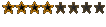
- Posts: 248
- Joined: Fri Sep 26, 2003 5:02 pm
- Location: Essex, UK
- Contact: