Google 3D Warehouse Models in Blender
The Google 3D Warehouse contains thousands of models for use in Google Earth and Google Sketch Up. It is also possible to use these models in your Blender projects.
Not all the models in the warehouse are available for download. If you use the advanced search you can filter "Show only downloadable models" to exclude the models you can't download.
The models are usually provided in KMZ and COLLADA zipped formats. The KMZ file is actually a zip archive containg the COLLADA files. If possible download the COLLADA zip file.
Download The Model
Go to the 3D Warehouse and find a model.
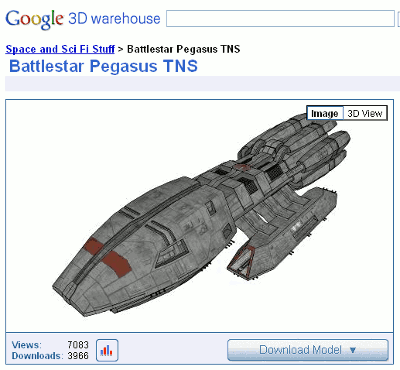
Click the "Download Model" button (if available).
Download either the "Google Earth 4 (.kmz) or the "Collada (.zip)" file
Unzip
If you downloaded the .kmz file rename it to "model.zip"
Unzip the contents of the zip archive to a folder.
You should now have two folders named "images" and "models" plus two files named "doc.kml" and "textures.txt"
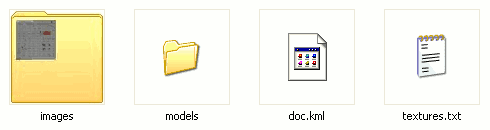
Import Model Into Blender
Launch Blender.
Select "File", "Import" and then "COLLADA (.dae)"
Browse to the "model.dae" file in the "models" folder and click "Import COLLADA".
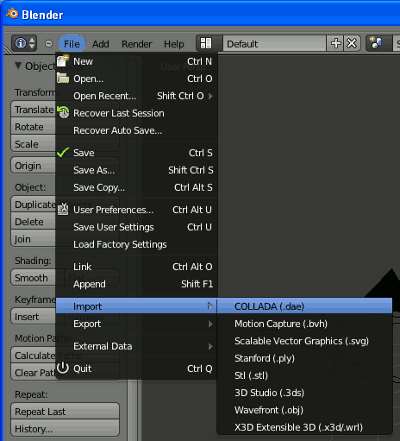
The object will be imported into your scene. It will be listed in the scenes object tree and will be called "model". You may need to scale the object as required.
Scale Model
To make the model smaller you can follow the steps below :
Click select the model by clicking its name in the scene object tree. The default name is "model".
Place your mouse cursor in the bottom right of your viewport.
Press 'S' to activate the scale feature.
You should see a black dotted line between your mouse cursor and the centre of the object. Move the mouse cursor to the centre of the screen. This should reduce the size of the object. Click the left mouse button. Place the mouse cursor back in the bottom corner of your viewport and press 'S' to repeat as neccessary.
With Google 3D Warehouse and TurboSquid in your bookmarks you will never be short of a 3D model or twenty.
Please remember to give due credit to the model creator if you use their work in your projects. It's only fair.